About Farapy
FaraPy is a free open source SCMS (smart content management system) which is written based on python django and developed with python programming language.
FaraPy is a flexible system which make it easy to use and up to now it has these features:
- Light and Fast performance
- Client management system
- Clock work management system
- Categories
- Posts
- Pages
- Menu and Nav menu management
- Theme management
- Theme generator
- Advance theme editor
- Slider and Slides management
- Affiliate system support
- Modular
- Easy to develop
- Real power of security between all of other content management systems based on python
Lets Start
This is the time to begin a fresh start with this smart content management system.
here we want to install FaraPy on our local system on windows
First of all we need to install any python 3.x on our system. so lets do it...
for installing python on your system you can use this
link to download the ideal python based on your OS.
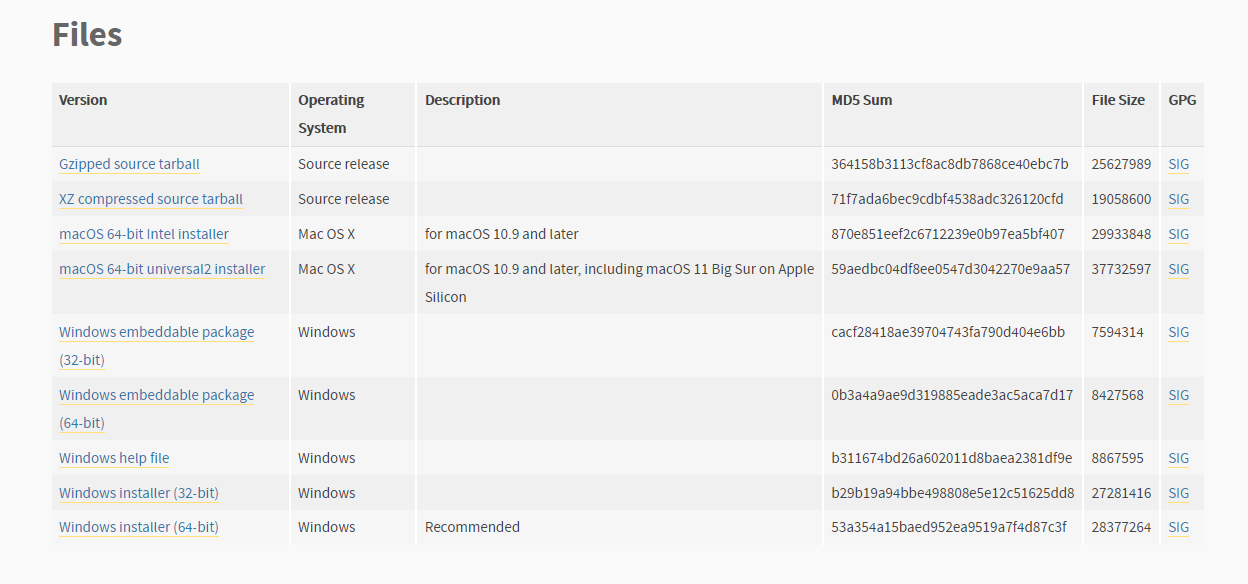
after downloading and installing the python on your OS, you would be ready to install the FaraPy
FaraPy Installation
These steps are really easy. do it and enjoy The Best python based CMS
- Install any python version 3.x on your system.
- Download the FaraPy source from github and exrtract it in a folder where ever you want.
- Open the source folder in a terminal and run the commend below to install:
requirements: Pip install -r requirements.txt - That’s it. The installation is finished and you can start FaraPy and it using the commend below:
Python manage.py runserver 80(or 8000 or any other port) - Open your browser and enter the address: http://localhost or http://localhost:8000
- Now you can see the default theme and you can change or customize it. But we need to access the admin panel. For logging to admin panel use the address below: http://yourdomain/panel
- The default Username is:
admin - And also the default password is:
admin
Category Management
in category section you can manage your categories you have been made or add some categories. for begining just click on categories from left side menu to enter the section.
Category Editing
by choosing categories you'll see all the categories. by clicking on edit (in frony of each category) you can edit that.you have some options such as:
- Choosing Mother category
- editing title
- Choosing image for category
- Choosing seprate template file for category
- Choosing seprate template file for posts of that category
Add Category
adding a category is the where you creat a category. it is simalar to editing that.
here the options are:
- Choosing Mother category
- editing title
- Choosing image for category
- Choosing seprate template file for category
- Choosing seprate template file for posts of that category
Themes
Themes Section always are a regular part of any CMS and it is important to be easy to work and manage.
in FaraPy CMS the theme system is similar to WordPress CMS and even more professional.
Theme Management
by clicking Appearance from left side menu, you can see 2 sub menus which are Themes and Theme Editor. just click "Themes" to enter theme section and managing default themes or your own themes.
as you see you can active and deactive your themes and never forget to restart your web service after changing your theme.
for adding new themes it is enough to click on the big green "plus" button to upload your own theme. and by overing your pointer on every theme you'll see and also you can check that your theme has been verified with legal files.
it is good to know the theme file for uploading must be in zip format and the CMS smartly will extract it in the right place.
for deleting a theme just click on delete button, then the CMS format the theme completely from your host.
Theme Editor
FaraPy theme editor is one of the most advanced things that you never seen before. by clicking on the "Theme Editor" sub menu from left side menu (under appearance section), you can manage current theme files.
ad you see there are lots of options here which you can use it for:
- Creating files
- Creating Folders
- deleting files
- deleting Folders
- Uploading
- Creating Theme Backup
also you have access other theme files by clicking on the left arrow or changing font size to easier editing. the editor automatically recognizes the file you have been made and suggest the commends based on programming language.
after editing any file, you must click on "SAVE" button or you can set an auto save time to save your changes.